Meet: Joe Greve
Posted by: ElexiconMeet: Joe Greve

Welcome Joe Greve, our new web developer at Elexicon! We are thrilled to have him join our team. To help you get to know Joe better, we asked him to answer a few questions.
What is your educational background?
I have an associates degree in Web Design from Kalamazoo Valley Community College, and spent a year at Ferris State University studying Game Design and Animation.
What are five interesting facts about you?
- No matter the topic, I probably have some random fun fact about it
- I like to think I’m pretty great at making food
- I’m exceptionally detail oriented (sometimes to a fault!)
- I can repair most anything on a car
- I once solved a Rubik’s Cube, by following a guide
If you could visit anywhere in the world you’ve never been, where would you go?
Japan! Osaka, Tokyo, Toyota City, the mountains — all of it.
How do you wind down after work?
Usually by cooking myself a nice meal. I find cooking really therapeutic. Maybe just because you can’t really rush a good meal!
What’s a topic you wish you knew more about?
I feel like my answer to this changes every week. But right now, I think I’d say automotive metalworking.
If you had to listen to one song for the rest of your life, what would it be?
Africa, by Toto. Extra points for the Weezer cover.
Who inspires you?
In no particular order: Steve Jobs, Christian von Koenigsegg, anyone who can stick it out with a personal project for more than a few weeks, and my fiancé.
Ignite your website
Posted by: Matt SalerBecause I’m the Astronomy Guy at Elexicon, I’m once again going to use my work as an excuse to post about Space.
Here’s a breathtaking photo of the Orion Nebula.
I’ll let Phil Plait of Bad Astronomy (now at Syfy) describe what you’re seeing:
This image of the Orion Nebula is one of the largest and deepest ever taken. It was done using the HAWK-1 infrared camera attached to the Very Large Telescope in Chile, an 8.2 meter telescope that can see celestial objects in extraordinary detail. This image is not exactly what was released by the European Southern Observatory originally; the observations were remastered by astrophotographer Robert Gendler to bring out more detail and to really shine a light (so to speak) on the phenomenal beauty of this immense stellar nursery.
There’s some important science lurking in this image, but there’s something I want to point out first. The glowing part of the nebula is actually just a small part of a much larger complex called the Orion Molecular Cloud. It’s a dense, cold cloud of gas and dust, invisible to the eye, and stars are forming in it. A clutch of stars happened to form near the edge of the cloud, and once they switched on after birth their intense radiation began carving enormous cavities in the gas, chewing away at the material in the cloud.
Because they’re near the edge, they eventually ate a hole on the side of the cloud. In a sense they popped the bubble, blowing out the cloud at their location, which happened to be on the side of the cloud facing us. When we look at the Orion Nebula, we’re actually seeing a dimple or divot scooped out of the denser material. The lower density and much hotter gas filling that dimple glows brilliantly, creating the nebula we see.
This image actually shows that extremely well. Redder material is denser, and the blue glow suffusing the nebula is lower density, hotter gas, tracing the shape of the cavity. It’s an extraordinary glimpse literally inside the nebula.
In other words, you’re looking at a star factory. This video from the Science Channel explains what goes on inside that factory:
The TL;DR version: when gravity clumps enough material together, pressure can build to a point that the atoms of that material fuse together. Those atoms then release their energy in a chain reaction that ignites as a star. A star is a perpetual series of nuclear explosions balanced by the contracting force of gravity—until the fuel runs out.
How star formation relates to content strategy
We sometimes see attempts to trigger website ignition by throwing all available website-y material together in one collection of web pages. Unfortunately in those cases, physics isn’t taking over just because staff bios, a company history, and excerpts from brochures about products or services are gathered together.
Without strategic planning and intentional organization of content, you can end up with a loose mess of material adrift in a nondescript corner of the universe—er, the internet.
Here’s the thing: those clouds of dust in the photo above are the same material that ignited to become stars. The clouds are reflecting light from nearby stars or radiating heat from those stars as light—they’re not giving off their own light.
A website that is similarly just a loose association of website-y stuff is also defined in contrast to other, ignited websites using similar material—competitors. And it won’t look as good as a cloud of space dust backlit by stars.
This applies at the page level, too. For example, efforts to make the homepage ignite can lead to unusable clutter that drives visitors away or leaves them with an unclear path to what they need. You don’t want a page like that standing in contrast to the ignited homepage of a competitor.
The lesson: you won’t get ignition with your website without some intentional arrangement of the material. You want the web equivalent of the atomic fusion that ignites a star.
But also remember: once you have ignition, you won’t have the balanced forces of chain reactions and gravity holding it together. You need a plan in place to keep the fires going.
We can help with that
Elexicon’s content strategy services can help you figure out what you have and what you need, as well as how it all should be arranged to achieve a stable, lasting ignition. Together with our design and development services, we can help you achieve a clear, usable, and human-centered experience for your users.
Your website can shine on its own. And, hopefully, outshine the rest of the stars.
The future is… Purple Cows
Posted by: Emma Sluiter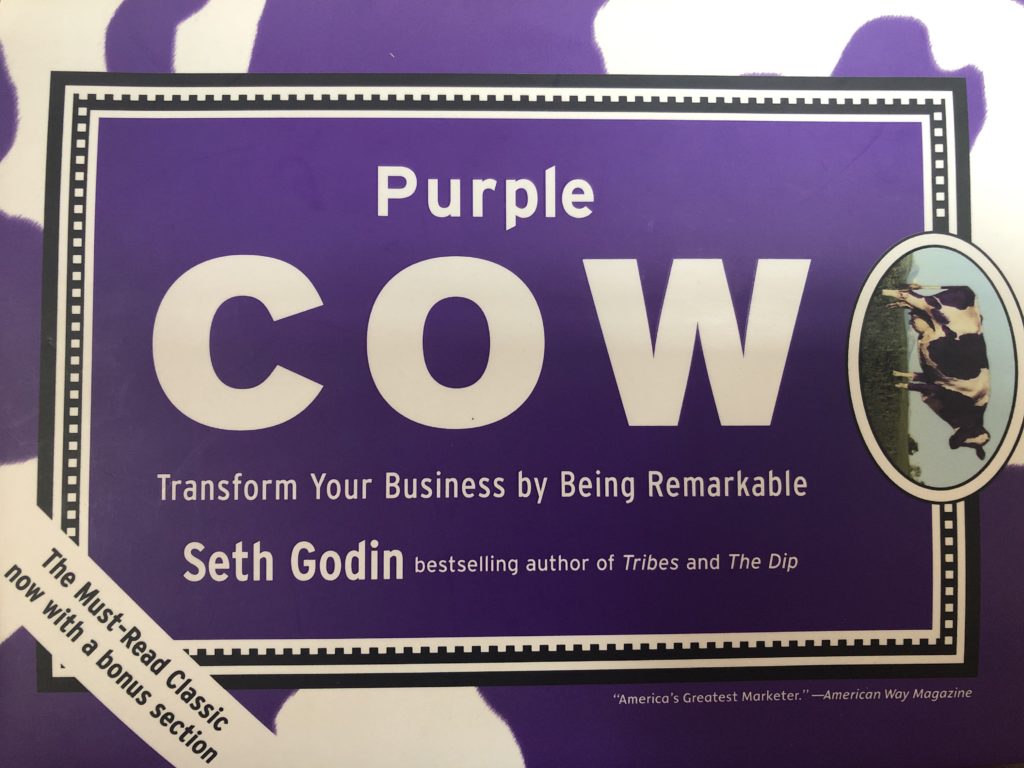
My Rating: 4/5 stars
Marketing guru Seth Godin’s Purple Cow is written for marketing professionals, and anyone who wants to expand their horizons with a unique perspective. He explores marketing strategies and uses case studies to help explain his point of view.
Godin begins by explaining that marketing doesn’t have enough “P’s,” referring to the famous “Four P’s of Marketing”:
- price,
- product,
- place,
- and promotion.
Godin suggests that we need to account for more “P’s,” such as positioning, publicity, pass-along, permission, and Purple Cows.
What are Purple Cows?
Purple Cows are standout experiences (like literally seeing a “Purple Cow”) that create more than just the typical desired outcome such as a purchase, a reaction, a click, etc. Purple Cows are a promotion technique that works best when the goal is to spread more than just awareness. The goal of a Purple Cow is to generate something deeper and more lasting: loyalty, a relationship, a creative spark, even an obsession.
Purple Cows are important in your business because people are too busy and will ignore your messages if you don’t break through the noise with something exceptional.
I know firsthand that consumers are frustrated with the clutter of advertisements and traditional marketing, so much that their disdain for ads has led them to ad blockers.
So, what should marketers do? Create Purple Cow experiences for consumers with otaku.
Otaku
Otaku is a Japanese term for people with obsessive interests. According to Godin, otaku describes something that’s more than a hobby, but a little less than an obsession.
Godin says, “Otaku is the overwhelming desire that gets someone to drive across town to try a new ramen-noodle shop that got a great review.”
As a marketer, I believe that otaku is an essential quality we are looking for in consumers. The more consumers have otaku towards your product, the more chances a Purple Cow phenomenon will occur.
A prime example of otaku in the United States is hot sauce. Boatloads of people are lining up to taste the hottest hot sauce and will compete in the most outrageous challenges. This obsession has led to a real business, therefore showing the impact of otaku.
Moving forward, we as marketers need to understand otaku-driven consumers to implement more successful products.
Final Thoughts
Purple Cow is a great book to gain inspiration for marketing professionals. Godin provides case studies that provide ideas on how to create remarkable experiences for our consumers.
My favorite case study was “How Dutch Boy Stirred Up the Paint Business.” Dutch Boy, a paint manufacturing company, created an entirely new product based on a key insight: people hated paint cans because they were heavy, hard to carry, hard to close, hard to pour from, and no fun. So, the marketing team changed the product, creating an easier to carry, easier to pour from, easier to close paint jug.
We need to take a design thinking approach towards marketing, and understand that sometimes you need to stop selling the product and think instead about how the consumers are engaging with it. If you exercise a little empathy, you can gain consumer insights that will increase purchasing decisions and sales.
That leads me to end with a question. How can you redefine what you sell and make it better?
Design thinking, say what?
Posted by: Emma SluiterAs a new member of the Elexicon team, I wanted to learn more about not only our design processes but other communication professionals in our community. So, on January 17, 2019, I attended a West Michigan PRSA event on the topic of design thinking. The educational event was led by the West Michigan Center For Arts + Technology (WMCAT). The hosts were Brandy Arnold and Kirk Eklund, and they targeted the one-hour conversation toward PR practitioners.
What is design thinking?
According to the hosts, design thinking—or human-centered design—is “intentional problem solving.” This mindset can be applied when constructing products or processes.
This intentional problem solving method has a five-step approach that was originally proposed by the Hasso-Plattner Institute of Design at Stanford. The five steps are:
- Empathize
- Define
- Ideate
- Prototype
- Test
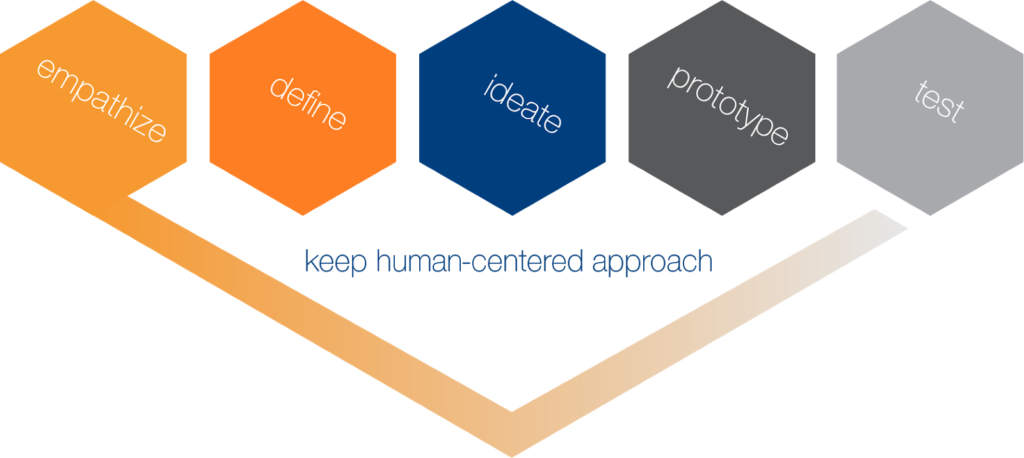
Brandy and Kirk informed us that the five-step approach is not linear and that there will be no clear step to transform and/or solve a problem. Design thinking can even revert back to the first step due to research findings along the way. That said, it is important to include empathy in each step because centering the target audience will ensure a successful outcome for the entire process.
A design thinking example
To dig deeper into the impact of design thinking, Kirk provided an example: an MRI machine created by Doug Dietz, a designer at GE Healthcare.
Dietz created an MRI machine that was supposed to change healthcare. Although the MRI machine was helpful for providers, he discovered that patients, specifically kids, were afraid of the machine. He was dissatisfied with his original invention, and sought to find out why the kids feared the machine.
Dietz utilized the first step of design thinking: empathy. Through his study of how kids felt about the MRI machine, he found that younger kids feared it because there was a lack of adventure in the MRI experience. From this insight, Dietz adapted the machine to create the Adventure Series.
The results of Dietz’s human-centered design approach were outstanding. According to Kirk, the sedation rates of MRI experiences dropped from 80% to 1% from these changes. Furthermore, this example shows the tremendous impact of a collaboration between innovation and empathy.
To understand this design thinking example further, watch a TED Talk led by Doug Dietz himself.
“When you design for meaning, good things will happen.”
Doug Dietz, designer at GE Healthcare
Final Thoughts
To wrap things up, I learned that design thinking is a flexible process that can help solve problems in unique ways.
Elexicon takes a similar approach to design thinking and human-centered design, which we incorporate into our agency principles. I believe that this process can help you solve even the most complex problems, and provide valuable insights for any company or organization.
Review: The Wacom Cintiq Pro24
Posted by: Calvin ChoppAs a designer, I’m always looking for ways to improve my workflow by practicing my craft, honing in my skills, and looking for tools—both software and hardware—that might make me a better, more proficient designer.
Years ago, I began using a graphics tablet to aid in my design process for digital illustration, photo editing, graphics creation, etc. Almost immediately I saw the benefits of using a tablet over relying solely on my mouse to navigate my designs. The pen provided a much more natural editing experience than clicking around with a mouse, and made the analog illustrator in me happy. Beyond that, the literally thousands of pressure sensitivity levels through the pen on the tablet give so much control with photo editing, illustration, and design work compared to the single pressure level of a mouse. I now encourage any budding designer to invest in an at least an entry-level graphics tablet to help improve their design workflow. It only makes sense.
Years after purchasing my first Wacom Bamboo tablet, I wanted to upgrade my available design real estate, which brought me to the Wacom Intuos Pro Medium. The Intuos served me well for 5 years, yet my ultimate goal was to invest into a tablet that offered the flexibility of designing directly on the device. After much research, I eventually purchased the Wacom’s Cintiq Pro24.
The CintiqPro is one of Wacom’s flagship design tablets. This particular model and its siblings the Cintiq Pro 13 and 16 were released earlier this year, with the 32″ model being released a little over a month ago.
The Pro24 has a 24″ 4K screen with superb color accuracy—able to display 99% Adobe® RGB. I won’t get into all the specifics on the hardware, but if you’re interested, you can find details here.
Set Up
Wacom’s long been the target of complaints from people having issues with their drivers and installation on their products. For my part, I’ve never had issues with installation for any of their products.
The CintiqPro comes with essentially every cable you’d need depending on the computer configuration that you’re running. I’m working on a late-2014 Macbook Pro, so my connectivity setup includes a DisplayPort cable with DisplayPort-to-Thunderbolt 2 adapter (both supplied by Wacom), as well as a USB cable for all functionality of the tablet to work properly.
The cables tuck in nicely to the back of the hardware, making cable management a bit easier,while allowing for different angles to adjust the display for working comfort. If you find yourself with $3,000+ burning your pocket, Wacom also makes a product called their ProEngine that fits nicely into the backside of the display where the cables plug in. This essentially turns your design tablet into a workhorse computer—no longer requiring an external computer to power it. If you want to pretend you’re going to buy that and see some specs, check those out here.
I will say that on my computer, those inputs get quite crowded. Fortunately, I would rarely use both of my external monitors alongside the tablet for my work. Still, I will be investing in a new DisplayPort-to-Thunderbolt cable soon, so it won’t be quite as crowded. For those running computers compatible with USB—C, such as the newest Macs outfitted with Thunderbolt 3, this wouldn’t be an issue.
Calibration of the pen and display was also a breeze, and took mere minutes to run through. Within 15 minutes of getting the product out of the box, I was up and running and ready to design.
First impressions
Yeah, this thing is big. If you’re going to invest into a graphics tablet this size, make sure you have sufficient desk space to accommodate it. The tablet itself weighs nearly 16lbs, so it might not be super comfortable to use in your lap, but I also would argue that’s not the intended purpose of this device. I’m honestly thrilled with how much real estate there is to work on here, and the 4K resolution is great, so the tradeoff between portability and real estate is favorable.
The surface of the tablet itself is great to design on. The top of the tablet is completely flat etched glass which gives a very natural feeling for the pen. Because the surface is devoid of bevels, it’s also incredibly comfortable to lay your arm on, and you can travel the full surface of the display without interrupting your pen stroke.
Wacom also has a model of the Cintiq Pro24 that supports touch functionality. After much research, I opted out of that $500 upgrade, as many designers and artists I read about complained of glitchy performance, which often resulted in them just turning off the touch functionality while designing with it. With the ExpressKey Remote functionality (covered below), I’m able to cover basically all the bases I need if I really want the ‘convenience’ of touch functionality (minus the glitchiness and added $500 pricetag).
The CintiqPro also comes with Wacom’s new Pro Pen 2.
The pen itself is a bit narrower than its predecessors and is very comfortable in the hand. The pen has virtually no lag or parallax on the display, supports tilting or shifting of the nib for different design effects, and doesn’t require a battery at all.
The pen touts 8,192 levels of pressure sensitivity, compared to Microsoft’s Surface Pen at 4,096 levels of sensitivity (and added requirement of a battery) or other smart pens like the Apple Pencil. The Wacom Pro Pen and other Wacom hardware are engineered and built specifically for design professions, and their product orientation reflects that. So I’d argue that the comparison isn’t direct, though Apple, Microsoft and others also provide good alternatives. I’ve read plenty of articles that compare and contrast Wacom products to those produced by Apple or Microsoft, but it’s a little ‘apples-t0-oranges.’
Because of the edge-to-edge screen, Wacom has obviously removed any physical buttons from the surface. The power button is along the top edge of the tablet, and the side edges have inputs for USB and MicroSD card slots. And there are a number of under-glass buttons that allow you to access system and display settings along the top right edge of the display when under power. All of the actual hotkeys and controls from past tablet models now live in Wacom’s ExpressKey™ Remote. The remote itself is included with the Cintiq Pro24, but can be purchased separately from Wacom for a little over $100 and is compatible with other Wacom products.
This thing is awesome.
The keys are fully programmable and allow you to toggle between commands. Because the remote isn’t connected to your tablet, you’re able to position the keys where it’s comfortable for you. This is especially great for right or left-handed designer’s preferences. The remote itself also has a magnetized base so it stays in place on the device if you have it resting on the side. Wacom provides a charger for the remote, which plugs directly into the tablet, and allows you to use the remote while charging as well.
Final Thoughts
OK, I won’t say these will be technically my final thoughts since I’ve only been able to use this for less than a week, and I’m planning to do a follow up after I’ve been able to use it for a greater length of time. What I will say is that the design experience on this thing is incredible. For me, integrating a graphics tablet into my design workflow was a game changer years ago, and investing in the CintiqPro 24 is just another huge step in that process. I’ve already seen it help aid in the accuracy and speed that I’m able to edit photos, illustrate, and produce designs.I can’t wait to find additional opportunities to continue using it to further develop my skill set and offerings to our clients.
Product Pros & Cons
It’s a product review. Can’t have one without a pro/con list, so here you go.
PROS
- A beautiful 4K display.
- A large, completely flat design surface to work on
- The build-quality and apparent durability of the device.
- The ExpressKey Remote is super convenient and is very easy to configure.
- The battery-free Pro Pen 2 with 8,000+ levels of pressure sensitivity.
- An adjustable base for design-angle flexibility.
- Out-of-the-box connectivity options from Wacom make set up easy.
CONS
- At just over $2,000.00 for the non-touch model, it’s pricey.
- The large size won’t be for everyone. It’s not a tablet you’re going to take to the coffee house with you to work on.
- The DisplayPort-to-Thunderbolt 2 converter is a bit bulky (but I am thankful it was provided).
- The cables in general are long. Not a huge deal, and it does allow you to move the tablet around quite a bit, but cables all over my desk drive me nuts.
Here’s a quick sketch I did the night I set up the tablet, which was the same night of Stan Lee’s passing. I’m forever grateful to him for his creativity and the universes he crafted. He was an inspiring individual to me who was part of the driving force that encouraged me to pursue a career in art and design.